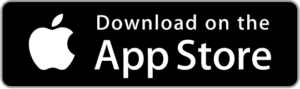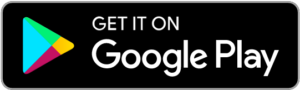ONLINE GIVING SWITCH
OVERVIEW
We are excited to be making a change to our online giving platform. This change will save FBC money annually and still provide us with an easy way to give online or via text. Beginning May 1st we will switch from Pushpay to Planning Center Giving. We have been using other programs provided by Planning Center since 2016 with great results. Pushpay will remain available until June 30th, however we ask that all recurring gifts be switched from Pushpay to Planning Center before June 20th.
Take a minute and check out this video for an overview of the new online giving process.
EXISTING DONORS
Thank you for being an online donor and supporting the ministries at FBC. We’d like to help you make this transition from Pushpay to Planning Center. If you have any trouble with the instructions below, please feel free to reach out to Denise Bowker.
STEP 1: Set up a new account with Planning Center Giving
- Go to our FBC donation form
- Click the Login button or begin entering your gift amount and frequency
- Choose your payment method. If you choose “Add Bank Account,” you’ll need to first verify your account information. The verification process could take up to three business days.
- Planning Center Giving gives you the option to choose to cover the processing fee
- Then select “Give Now”
- Church Center automatically creates a donor profile for you after you donate for the first time.
- You can log in to your donor profile to update payment methods or recurring payments, view your donation history, and set communication preferences.
- If you’d like to see more detailed instructions, you can check out this help document.
STEP 2: Cancel scheduled gifts in Pushpay
- Log into Pushpay
- Look for the “Recurring Gifts” section
- Click on each recurring gift and then click the cancel button
- If you’d like to see more detailed instructions, you can check out this help document.
STEP 3: Save giving history (optional)
- Log into Pushpay
- Click on “Transactions” and then “Export”
- This will download a csv file of all your giving history in Pushpay
As a reminder, Pushpay will remain available until June 30th, however we ask that all recurring gifts be switched from Pushpay to Planning Center before June 20th.
TEXT2GIVE
To get started, text the amount of your donation to 84321. When you initiate your first Text2Give donation, our system will respond with a message that includes a setup link. Tapping this link will take you to your mobile browser, and walk you through these steps:
- Find your church: Giving will use your geographical location and phone number to suggest churches nearby (within 20 miles). If our church is not listed, or you aren’t within the geolocation radius, you can search by our church’s address (800 NE 6th Ave, Aledo, IL 61231) and filter results by church name.
- Log in to your profile: After choosing a church, you will be asked to enter your name and email address to either create a new donor profile (first time donors), or log in to access your existing donor profile (returning donors).
- Add or select a payment method: First-time donors can add a payment method to be used for this initial donation and future donations. Existing donors can log in to their profile to select a previously saved payment method.
- Submit the donation: Once you submit your donation, this will initiate that first donation and enable Text2Give for future use.
After setup, you can simply text your donation amount to 84321 to initiate an online donation.
CHURCH CENTER APP
The Church Center App makes it easy to give from your phone or tablet, plus it’s a great place to interact with your small group, easily signup for Church events, check out our Church calendar, and receive important church notifications.
- Download the Church Center app from the App Store or Google Play.
- Find First Baptist Church, Aledo, IL within the app.
- Enter your mobile number and then the six-digit code they text you.
- You will then be shown all the profiles currently in our system tied to that mobile number. Select your name and you’re all set!